Stop a container in Docker
Learn how to safely stop a running Docker container using the docker stop command, timeout options, and status checks.
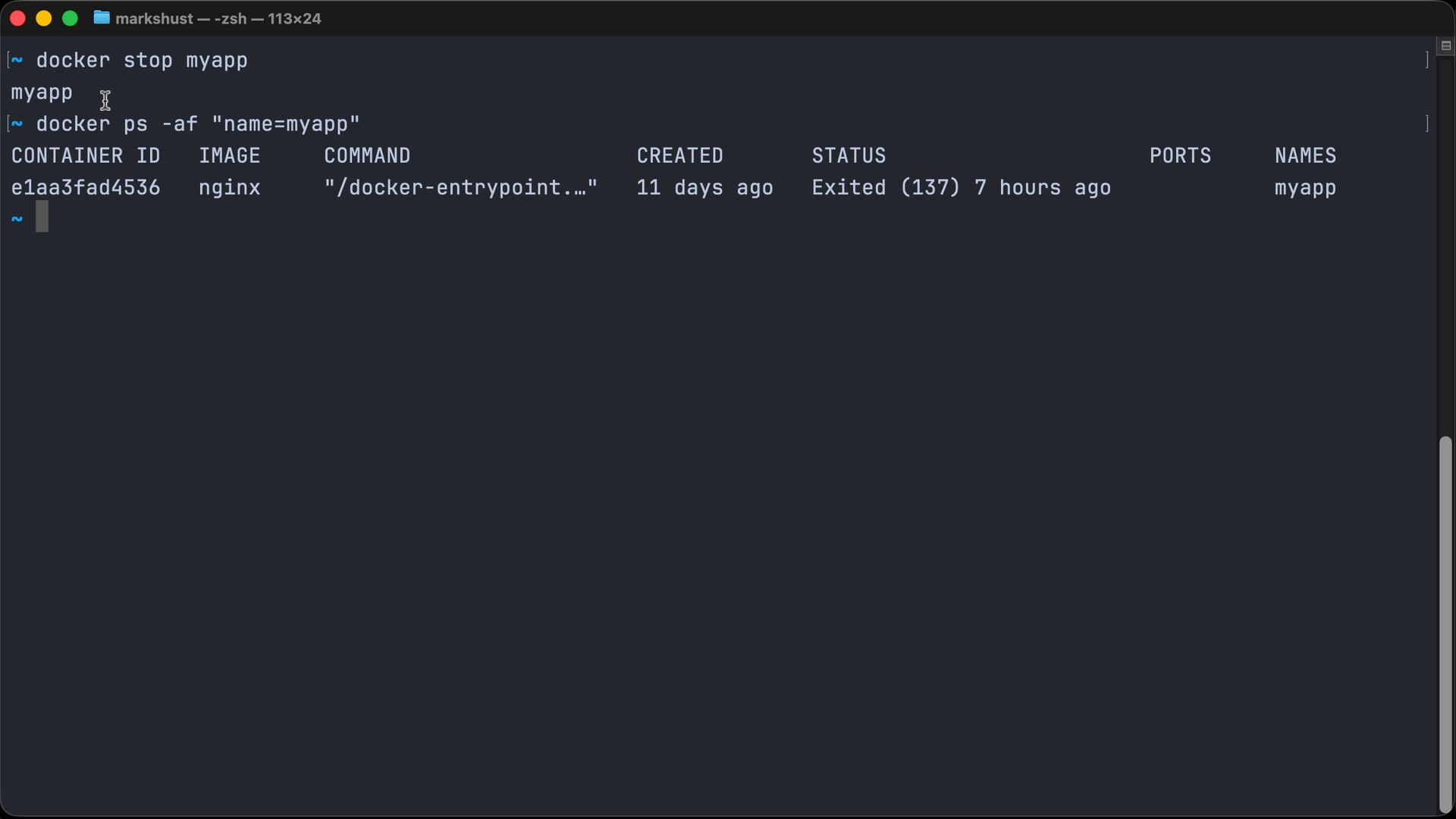
Only available to enrolled or University students.
Join today to unlock hundreds of premium lessons.
Learn how to safely stop a running Docker container using the docker stop command, timeout options, and status checks.
Log in to start chatting!
Ask me anything.
Ask me anything.
Join the discussion!
Comments
Want to comment on this lesson?
Log in to leave comments.